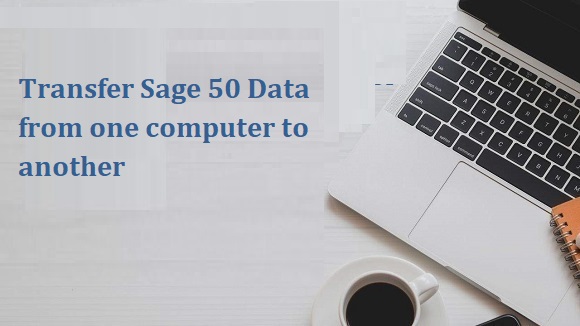Introduction
Sage 50 is a great accounting software for small businesses. But what happens when you need to transfer your data from one computer to another? In this blog post, we’ll show you how to transfer your Sage 50 data from one computer to another. We’ll also provide some tips on what to do if you encounter any problems along the way. So if you’re ready to learn how to transfer your Sage 50 data, read on!
What you will need
In order to transfer your Sage data from one computer to another, you will need the following:
-A USB memory stick or other removable storage device with at least 2 GB of free space
-The latest version of the Sage software installed on both computers
-Your Sage data file (saved in the default location on the first computer)
Follow the steps below to transfer your Sage data file to the second computer:
1. Connect the USB memory stick to the first computer and open the Sage software.
2. Go to File > Backup and select your USB memory stick as the destination for the backup file. Choose a name for the backup file and click Save.
3. Wait for the backup process to complete, then remove the USB memory stick from the first computer and insert it into the second computer.
4. Open Sage on the second computer and go to File > Restore. Select your backup file from the list and click Open.
Read more-: Sage 50 Network Installation Manager
Instructions
1. Instructions
In order to transfer your Sage data from one computer to another, you will need to follow these steps:
1. Backup your Sage data on the current computer. This can be done by going into the Sage software and selecting the “Backup” option from the main menu.
2. Copy the backup file onto a USB drive or other external storage device.
3. Install Sage on the new computer and launch the software.
4. Select the “Restore” option from the main menu and choose the backup file that you copied over in step 2.
Tips and Tricks
1. If you’re using the same version of Sage on both computers, the process is pretty straightforward. Simply export your data from the old computer and import it into the new one.
2. If you’re upgrading to a newer version of Sage, you’ll need to first export your data as an Excel spreadsheet. Then, on your new computer, create a new company file in the new version of Sage and import your data from the Excel spreadsheet.
3. If you’re switching to a different accounting software altogether, you’ll need to export your data as an Excel spreadsheet. Once you have your data in Excel, you can import it into the new software following their instructions.
Tip – sage error code 1605
FAQ’s
1. FAQ’s
Q: What do I need in order to transfer my Sage data from one computer to another?
A: In order to transfer your Sage data, you will need a USB flash drive or an external hard drive that is large enough to hold all of your data. You will also need access to both computers in order to copy the data over.
Q: How do I know if my data is backed up?
A: If you are using Sage 50cloud, your data is backed up automatically. If you are using a local version of Sage, you can check to see if your data is backed up by going into the Backup Manager. From here, you can create a backup and select where you would like it to be saved. It is important to create backups regularly in case of any technical difficulties.
Q: I am getting an error message when I try to transfer my data. What should I do?
A: First, try restarting both computers and then repeating the process. If you continue to get an error message, please contact our service team for further assistance.
Conclusion
There are a few different ways that you can transfer your Sage 50 data from one computer to another. While some of these methods may be more complicated than others, they all should get the job done in terms of getting your data transferred over to the new computer. Hopefully, this article has given you a better understanding of how to transfer your Sage 50 data so that you can get started on using your new computer as soon as possible. Read also-: cannot convert from sales order to invoice after update to sage 2019 edition
Apart from this, if you are interested to know more about ICANotes EHR Software then visit our Health category.